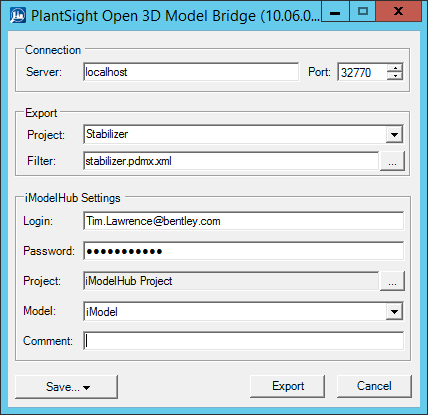Running the Open 3D Model Bridge
-
Run the Open 3D Model Bridge.
The first time you run it and whenever the token expires, you will need to authenticate with the iModelHub.
- Enter your credentials and then click Yes, Allow to continue.
-
Complete the required settings:
- Server - The computer name or TCP/IP address that has a running instance of either "PlantSight E3D Bridge Extractor" or "PlantSight Smart 3D Bridge Extractor" servers. You are also able to manually enter a value if the machine you are attempting to use is not available in the drop-down list.
- Port - Refers to the server port. By default, the port number for "PlantSight E3D Bridge Extractor" is 32770, and for "PlantSight Smart 3D Bridge Extractor" is 32767. Ports can be defined with the Admin tool for both PlantSight E3D Bridge Extractor and PlantSight Smart 3D Bridge Extractor.
- Project - The name of the project. The list of projects is received from the server (if there are projects on server side). You can select a project from the list.
- Filter - Lists the models available from either the PlantSight E3D Bridge Extractor or PlantSight Smart 3D Bridge Extractor.
- Password - Your IMS password.
- Project - The iModel project that you created. To enter this, you must first enter your Login and Password above. If you get an error, you are likely not using a set of specific IMS credentials
- Model - The iModel that you created for this project.
-
Click
Export.
The model conversion begins immediately after clicking Export. Conversion time depends on the size of the model as well as the capabilities of the machine(s) running the conversions. Extremely large models may take several hours.